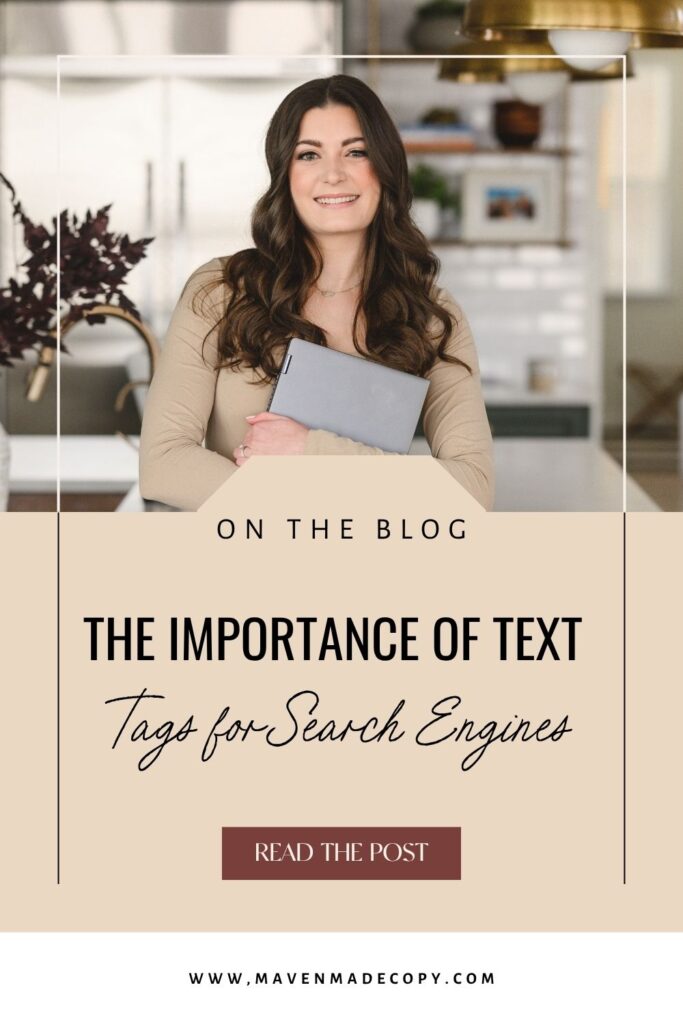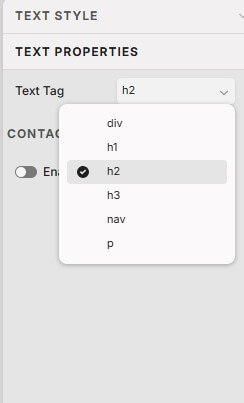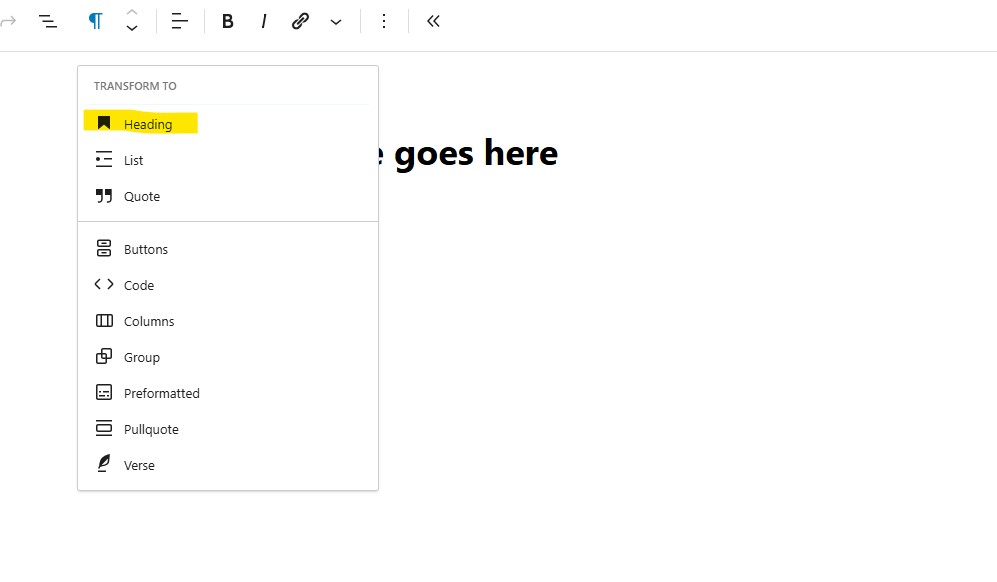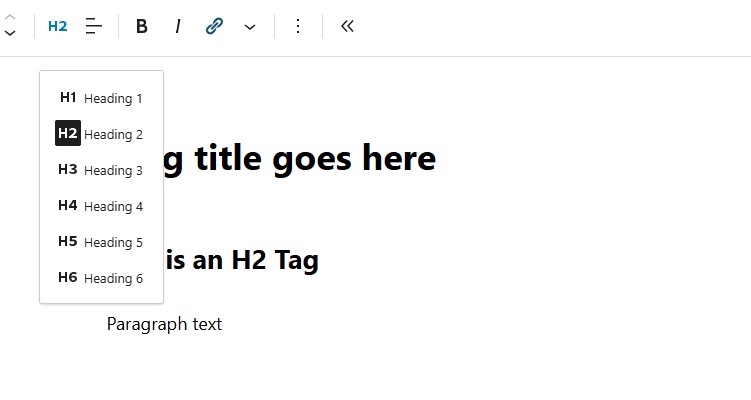AFFILIATE DISCLAIMER
Some links in this blog post may be affiliate links. I only recommend products and services I trust and believe would be beneficial to you.
More For You To binge
Thanks for Reading!
Wondering how you can get blogs just like this on your website? See how my blog writing services can elevate your content and website traffic!
full service blog writing
podcast show notes
blog optimization
blog strategy
You don't have to stress about publishing new blog posts anymore. My done-for-you blog writing includes everything from topic ideation, researching, writing, strategy, publishing, and reporting.
Easily repurpose your podcast into a blog post! Boost your organic search traffic and gain new listeners every week.
Got some old blog posts on your website that could use some updates? I'll get them updated and optimized for SEO.
Like writing but don't know what to write about or the strategy behind it? I would love to work with you on a done-for-you blog strategy and content calendar.